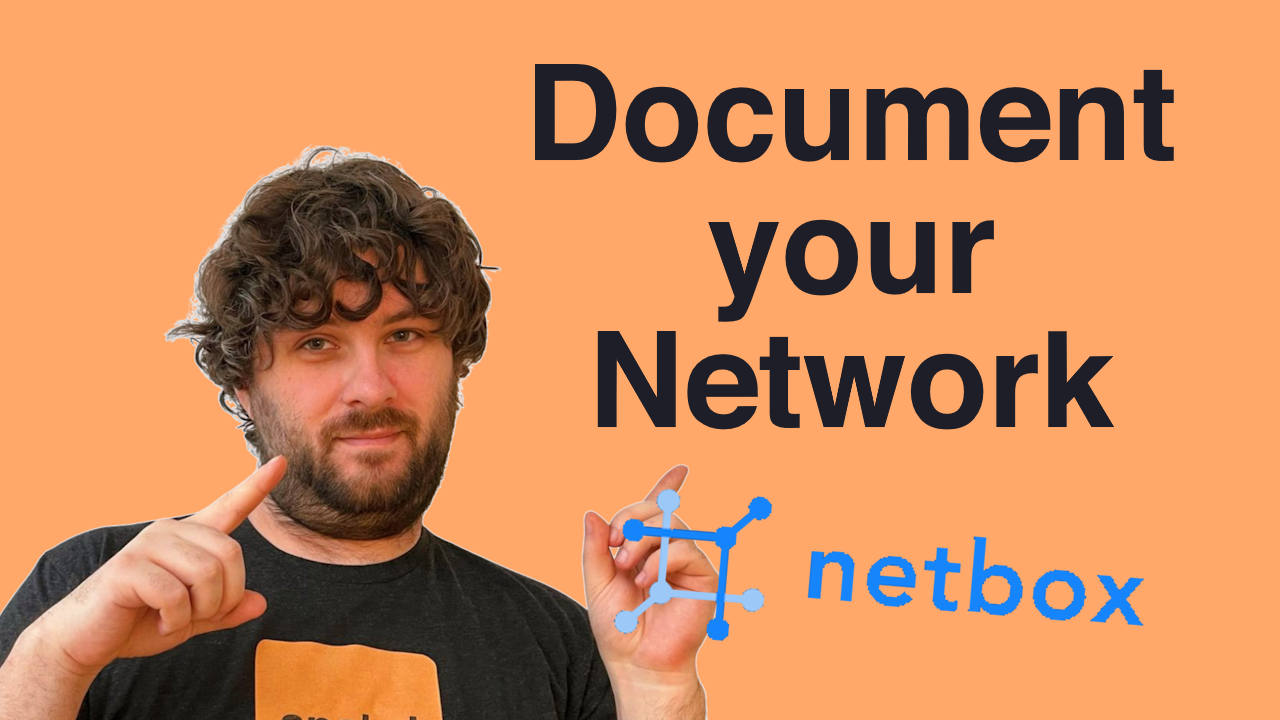Netbox: The Network Source of Truth
Today I’m diving into Netbox, a tool designed to help you keep track of your network infrastructure. Netbox is a database of relationships, showing you what is connected where, all of your equipment, IP addresses and prefixes, etc.
We’ve got a LOT to install today! So hold on tight and follow along. Probably also want to do an apt update && apt full-upgrade -y before we start just to make sure the sytem is fully up to date.
If you want to do one big apt install and skip the rest, here it is:
# Update
apt update
# Install everything
apt install -y sudo postgres redis-server python3 python3-pip python3-venv python3-dev build-essential libxml2-dev libxslt1-dev libffi-dev libpq-dev libssl-dev zlib1g-dev git
# Does not include Caddy and their repo
Contents⌗
Video⌗
Postgres⌗
First install it:
apt update
apt install -y postgresql sudo
Next, login as the postgres user (sudo -u postgres psql) and run this SQL to create the database. You need to copy these commands one at a time into the prompt!
CREATE DATABASE netbox;
CREATE USER netbox WITH PASSWORD 'CorrectHorseBatteryStaple';
ALTER DATABASE netbox OWNER TO netbox;
\connect netbox;
GRANT CREATE ON SCHEMA public TO netbox;
\q
Whew! First step done
Redis⌗
Now more stuff to install!
apt install -y redis-server
You can test it with redis-cli ping but that’s it, it’s done
Netbox⌗
More shell stuff to copy:
#Install everything we need
apt install -y python3 python3-pip python3-venv python3-dev build-essential libxml2-dev libxslt1-dev libffi-dev libpq-dev libssl-dev zlib1g-dev git
#Clone netbox into its new home (master should have latest stable release)
cd /opt
git clone -b master --depth 1 https://github.com/netbox-community/netbox.git
#Create a system user for netbox to run as
adduser --system --group netbox
#Chown netbox subdir's to Netbox
chown -R netbox /opt/netbox/netbox/{media,reports,scripts}/
#Copy example config as running config
#Dear god guys can you stop nesting netbox folders??
cp /opt/netbox/netbox/netbox/configuration_example.py /opt/netbox/netbox/netbox/configuration.py
Now before we edit the config file, let’s generate a random number to use as our secret key (and copy it for later) by running /opt/netbox/netbox/generate_secret_key.py. Then we can edit the config file (nano /opt/netbox/netbox/netbox/configuration.py)and change our settings. Here’s what I modified (this is a diff):
--- configuration_example.py
+++ configuration.py
@@ -8,15 +8,15 @@
# access to the server via any other hostnames. The first FQDN in the list will be treated as the preferred name.
#
# Example: ALLOWED_HOSTS = ['netbox.example.com', 'netbox.internal.local']
-ALLOWED_HOSTS = []
+ALLOWED_HOSTS = ['netbox.palnet.net']
# PostgreSQL database configuration. See the Django documentation for a complete list of available parameters:
# https://docs.djangoproject.com/en/stable/ref/settings/#databases
DATABASE = {
'ENGINE': 'django.db.backends.postgresql', # Database engine
'NAME': 'netbox', # Database name
- 'USER': '', # PostgreSQL username
- 'PASSWORD': '', # PostgreSQL password
+ 'USER': 'netbox', # PostgreSQL username
+ 'PASSWORD': 'CorrectHorseBatteryStaple', # PostgreSQL password
'HOST': 'localhost', # Database server
'PORT': '', # Database port (leave blank for default)
'CONN_MAX_AGE': 300, # Max database connection age
@@ -64,7 +64,7 @@
# For optimal security, SECRET_KEY should be at least 50 characters in length and contain a mix of letters, numbers, and
# symbols. NetBox will not run without this defined. For more information, see
# https://docs.djangoproject.com/en/stable/ref/settings/#std:setting-SECRET_KEY
-SECRET_KEY = ''
+SECRET_KEY = 'w!13OYWS!o2Or156)-!Ld^!9BZAKYrGFAeHGV=XnGYuM!!v*hk'
And finally, we can run the actual install script:
/opt/netbox/upgrade.sh
Create Superuser⌗
Even after installing, we still need to create a superuser for our new site:
source /opt/netbox/venv/bin/activate
cd /opt/netbox/netbox
python3 manage.py createsuperuser
deactivate
Housekeeping Task⌗
We could create a systemd timer unit for this, but I’m tired at this point and just want to get it done. So we are putting this entry in cron.daily:
ln -s /opt/netbox/contrib/netbox-housekeeping.sh /etc/cron.daily/netbox-housekeeping
Test It⌗
Here’s a way to test it if you want to (you probably should):
source /opt/netbox/venv/bin/activate
cd /opt/netbox/netbox
python3 manage.py runserver [::]:8000 --insecure
#Use Crtl-C to end, log in to port 8000 to make sure it's up
deactivate
Gunicorn⌗
Now we can add the WSGI server, Gunicorn, and its associated systemd service:
cp /opt/netbox/contrib/gunicorn.py /opt/netbox/gunicorn.py
cp /opt/netbox/contrib/netbox.service /etc/systemd/system
cp /opt/netbox/contrib/netbox-rq.service /etc/systemd/system
systemctl daemon-reload
systemctl enable --now netbox netbox-rq
Gunicorn will bind to localhost:8001, which is perfect since we are going to run a reverse proxy to do TLS termination.
Caddy⌗
And now the TLS termination proxy - Caddy. Netbox suggests Apache or Nginx, but I prefer Caddy, so here’s my setup:
#Install from Caddy's repos (they are more up to date)
apt update
apt install -y debian-keyring debian-archive-keyring apt-transport-https curl
# Download their deb signing key + their sources.list file
curl -1sLf 'https://dl.cloudsmith.io/public/caddy/stable/gpg.key' | sudo gpg --dearmor -o /usr/share/keyrings/caddy-stable-archive-keyring.gpg
curl -1sLf 'https://dl.cloudsmith.io/public/caddy/stable/debian.deb.txt' | sudo tee /etc/apt/sources.list.d/caddy-stable.list
# Update with new sources
apt update
# Install Caddy
apt install -y caddy
And here’s my /etc/caddy/Caddyfile (delete everything already in it):
netbox.palnet.net {
handle /static* {
root * /opt/netbox/netbox/
file_server
}
handle {
#Backend is running on 8001
reverse_proxy http://localhost:8001
}
#Only if you don't want to use the default of Let's Encrypt
tls internal
#Otherwise you can put your email:
#tls adventure@apalrd.net
}
And we can start it with systemctl enable --now caddy! If it’s already running, then systemctl restart caddy.
Upgrading⌗
When you need to upgrade, checkout master again and run the upgrade script:
#Go to netbox
cd /opt/netbox
#Pull latest
git checkout master
git pull origin master
#Run upgrade
./upgrade.sh
#Restart services
systemctl restart netbox netbox-rq caddy